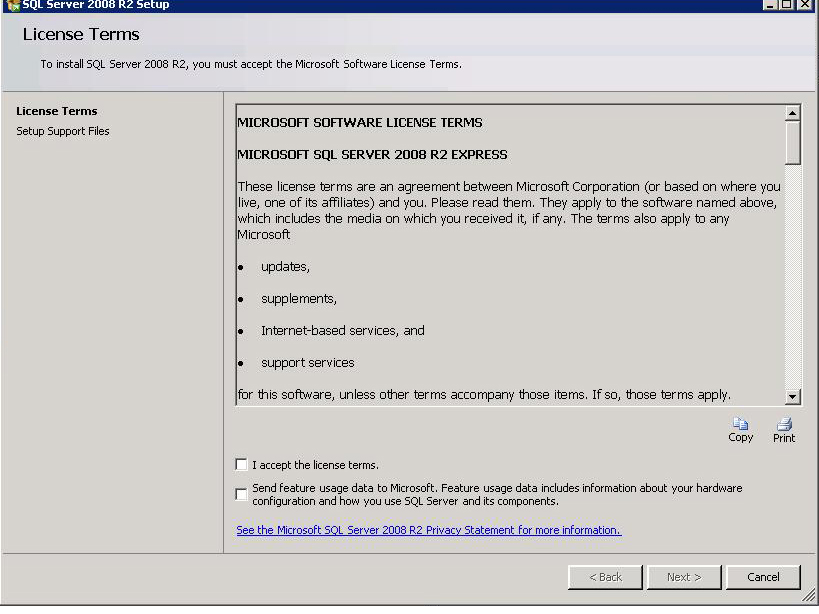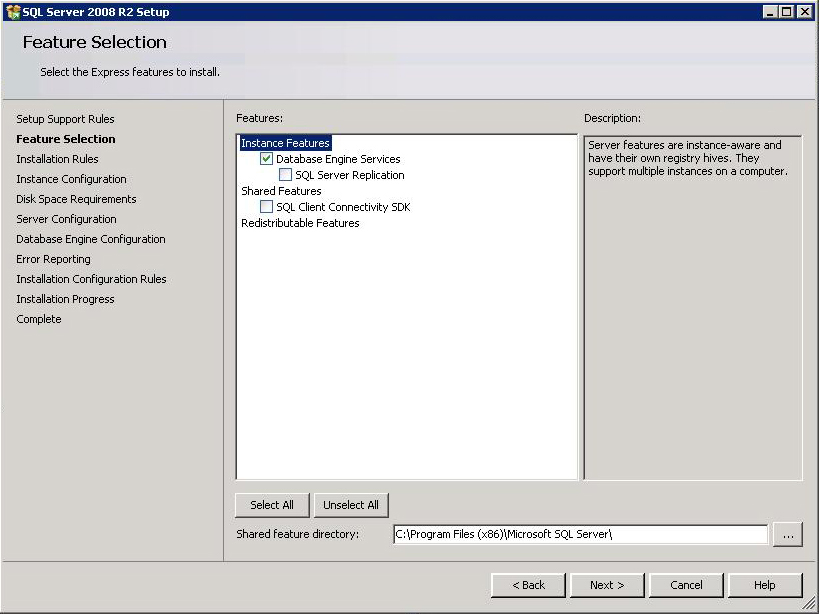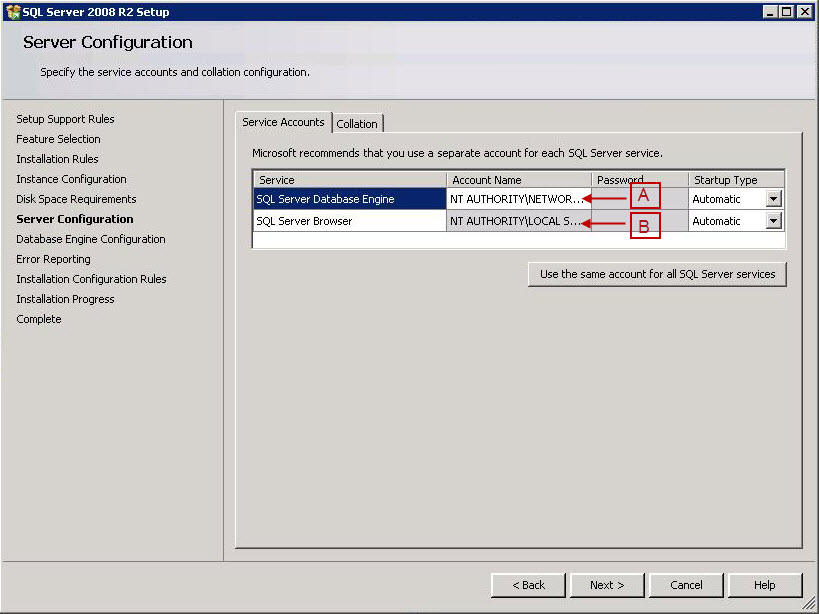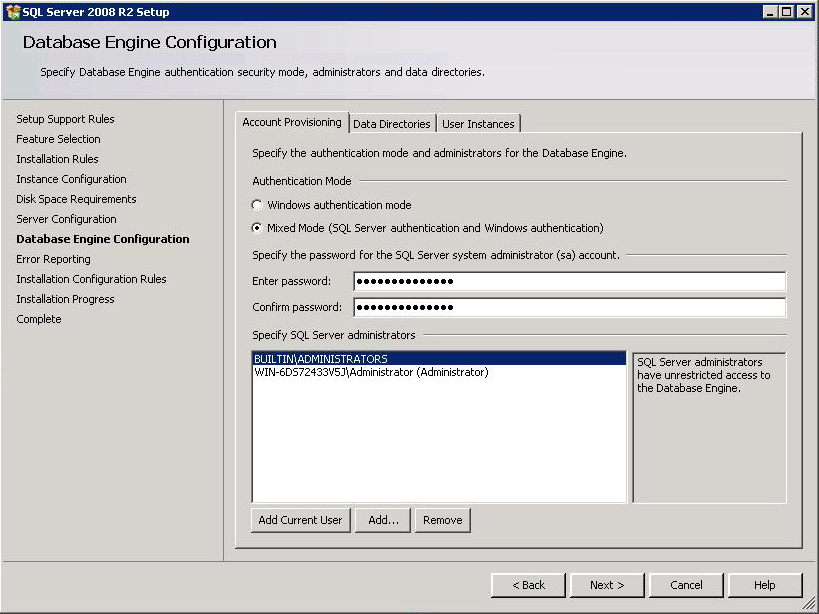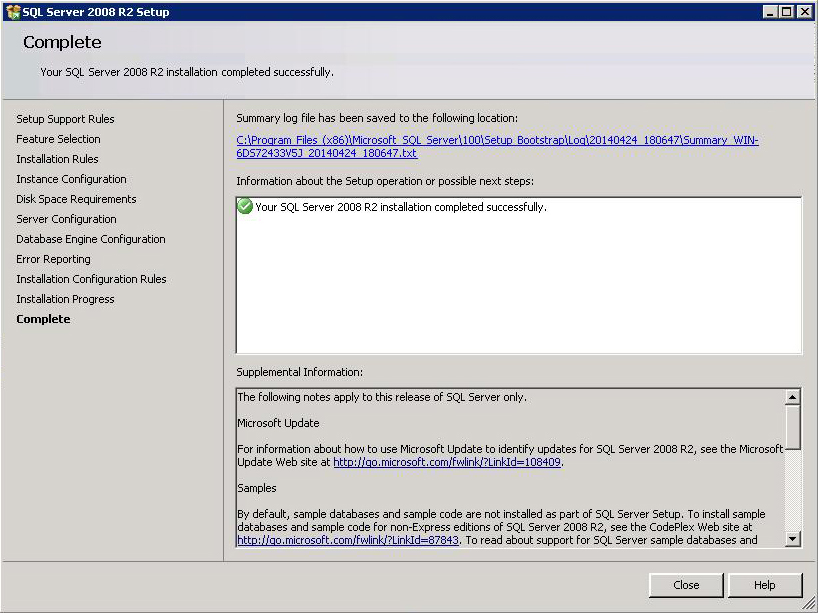|
Installing SQL Server Express Instance Manually
Posted by z Liz Robertson on 15 January 2014 04:06 PM
|
|
|
After extracting all the files, the SQL Server Installation Center window opens. Click on 'New installation or add features to an existing installation'. Then select 'Install', then 'New installation or add shared features', click on Next. License terms window opens. Select 'I accept the license terms' option and click on Next.
As soon as you click on Next, you are provided with below screen which installs the support files required for installation. Once all support files are installed, Feature Selection window opens automatically. Note: It is advisable not to deselect the checkboxes as this may not establish the database server connection.
Instance Configuration Window opens, here details of the SQL Server Instance Configuration will be automatically filled, click on Next.
Server Configuration Window opens. Select 'System Service' as the Database Engine Account Name from the dropdown options and the Browser Account name will be automatically filled, now click on Next.
Database Engine Configuration window opens. Select the Mixed Authentication Mode and enter the system administrator password, you will have to select an SQL Server User by using Add.
Error Reporting window opens. If you require Error Reporting Services, you can select the ' Send Windows and SQL Server Error Reports..' checkbox option and click on Next or simply click on Next. Clicking on Next in the above page begins your SQL Server installation. To cancel the installation you can click on Cancel and for any help related to installation you can click on Help. When your installation has completed successfully, a page displaying the status of your installation will open.
Click on Close to close the window, now open Visual Expert Go to File option in the menu bar and select Connect Database. Select the 'Use an existing SQL Server instance' option and enter the details you entered during the manual SQL setup. Click on Test connection to check the SQL database connection status If the connection is successful click on Next but if the connection fails, check the details entered. | |
|
|